How to Secure Your Personal Data if You’re Mac User
Apple has long established itself as a company that believes in your right to privacy. They market their product as devices invincible to malware. Most people believe that Apple devices are too secure to get hacked, but that’s not entirely true. In 2021, Apple found significant vulnerabilities in its security system. Hackers are increasingly targeting Apple products. Macs have an in-built security setting, but they are not usually used in an effective manner, as a result of which the data is left unprotected and vulnerable. Even after turning on all the security options of a Mac device, it is not fully protected from the latest malware. Here are some tips on how to secure macOS and keep your data safe.
Contents [hide]
- 1 1. Keep the programs up to date
- 2 2. Protect your personal data on Mac with antivirus
- 3 3. Use a Browser that has privacy and is secure
- 4 4. Advertisement and track link blocker shall be used
- 5 5. A Virtual Private Network (VPN) should be installed
- 6 6. Password Manager should be used
- 7 7. Two-Factor Authentication of iCloud
- 8 8. Encrypt/encode Your Files
- 9 9. Regular backup of files
1. Keep the programs up to date
The easiest way to keep your Mac safe from hackers and the latest malware is to keep your software and programs up to date. Cybercriminals target outdated software as they know where to look for security vulnerabilities that developers only fix in updated versions.
To see the available updates, select the Apple menu> System Preferences and click Software Update. For more information on updating your software, you can turn on keep your Mac up to date settings.
2. Protect your personal data on Mac with antivirus
There are thousands of antiviruses in the market, but all are not useful in protecting and securing the Mac to the highest limit, especially when hackers are using advanced malware to attack Mac systems.
Mac’s in-built security features are not enough to keep your Mac fully secure from threats and attacks like:
- Ransomware
- Spyware
- Keyloggers
- Phishing attacks
- Data breaches
In order to protect your personal data on Mac with antivirus, you need to choose a security suite that has the following features:
- Real-time malware protection tool
- Advanced ransomware detection and removal tool
- Internet security tools
- Phishing protection tool
- Spyware protection tool
3. Use a Browser that has privacy and is secure
While online, staying safe and protected is difficult, and securing the data is even more difficult. Safari is Apple’s built-in browser, but it is not fully protected and safe when we consider the latest malware and internet threats, the system will still remain vulnerable to attacks.
Browsers that are privacy-focused have built-in tools to make sure that the websites aren’t tracking your browsing activity or your IP address or trying to find your physical location. Brave is a browser that also blocks malicious scripts that are hidden in malicious websites that can hack your device without coming to your notice.
4. Advertisement and track link blocker shall be used
Browsers such as Brave, Opera, Tor, are the best for security and privacy, but you might find it convenient to stick with your all-time usual browser. In such a case, you can install Google Chrome or Safari browser extensions that are really effective in online protection and security.
These extensions block all ads and prevent sites from tracking your surfing activity and location across the web. They also secure you from phishing attacks online which can be possible from the phishing websites, sites which are designed by hackers to copy exactly the popular websites, letting you input your login and personal details, as a result, they would steal your accounts and personal information.
5. A Virtual Private Network (VPN) should be installed
You can use any VPN of your choice. A VPN changes your original IP address with an IP address that is totally different from the original. This prevents hackers and websites from being able to trace your connection and find your correct location, making you completely anonymous and secure online. VPNs also protect your browsing data, so even if hackers sniff your browsing data, they would not be able to see as the data would be encrypted.
6. Password Manager should be used
Using a secure password to lock the Mac is essential. There are many reasons to use a password manager, including:
- Saving the passwords in a secure manner
- Creating new and complex passwords immediately
- When logging into websites and apps, it helps in saving time
- Securely saving the card and other sensitive information
7. Two-Factor Authentication of iCloud
In Two-factor authentication or 2FA, you’re required to input a randomly generated one-time code (OTP) along with your account password while you’re logging into your accounts.
Two-factor authentication further adds an extra protective layer of security by preventing hackers from accessing your data, even if they are aware of your passwords, as they will not be able to know or guess the randomly generated one-time password (OTP).
8. Encrypt/encode Your Files
Encrypting the files basically means protecting your data with the help of a password. For instance, a cybercriminal or hacker would not be able to access personal data and sensitive information on your device if they’re encrypted and encoded. They will need a password to unlock and access them.
There is an in-built encryption tool in Apple, named “FileVault”, Which easily secures and protects sensitive information and personal data.
Just go to System Preferences > Security & Privacy > FileVault > Turn On FileVault. In order to avoid forgetting the encryption password and losing access to your files, you’ll be given the option to use your iCloud account to decrypt your files and reset your encryption password in case you’ve forgotten it.
You can create an encryption key as an alternative. But you should keep a record and track of the encryption key somewhere else which is safe, not on your own device.
9. Regular backup of files
Regular backup prevents data loss as it stores the files somewhere else too, other than just the system, and hence helps in repair or retrieval of lost data in the future.
With the Time Machine feature, it is easy to backup data in Apple. Time Machine is used for regular backup of your files on a different hard drive so that you can restore your Mac and data in the future, in case you happen to lose them.
Intego is a Mac-based Antivirus that also includes a backup feature that has better functionality than Time Machine. With Intego, it is possible to:
- Schedule the backups on multiple disks
- Backup only specific files and folders (customize)
- Run a full backup of your Mac and OS X and restore it onto a completely different Mac device
A lot of hard drive space is taken up by the Time Machine. But it’s suggested you use both Time Machine and any other backup tool, like Intego’s Personal Backup feature, just to be extra cautious and ensure safety.
Keeping all the above-mentioned ways in mind, and practicing them, will keep your Mac device safe.
Read This: How to Secure Your Personal Data if You’re Mac User
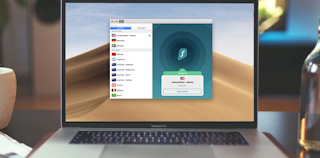
Comments
Post a Comment